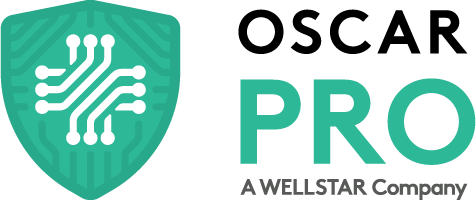Ontario’s Family Health Organization (FHO) model offers a unique approach to primary care that emphasizes continuity, collaboration, and long-term patient relationships. For physicians, it also brings financial stability through capitation payments and access to performance-based incentives. But alongside these clinical and financial benefits come specific administrative responsibilities – particularly around billing, roster management, and Ministry of Health (MOH) reporting.
OSCAR Pro is built to support the unique needs of Ontario physicians, making it easier to manage the day-to-day responsibilities of operating a FHO practice. Whether it’s enrolling patients, submitting claims, or monitoring preventive care performance, OSCAR Pro provides the tools and workflows you need to stay organized, compliant, and focused on delivering quality care.
Accessing Your FHO Reports in OSCAR Pro
Understanding how your clinic is performing under the FHO model starts with reviewing key documents from the Ministry. These files give insight into everything from billing accuracy to patient attachment.
To access these documents in OSCAR Pro:
1. Navigate to the Administration Panel.
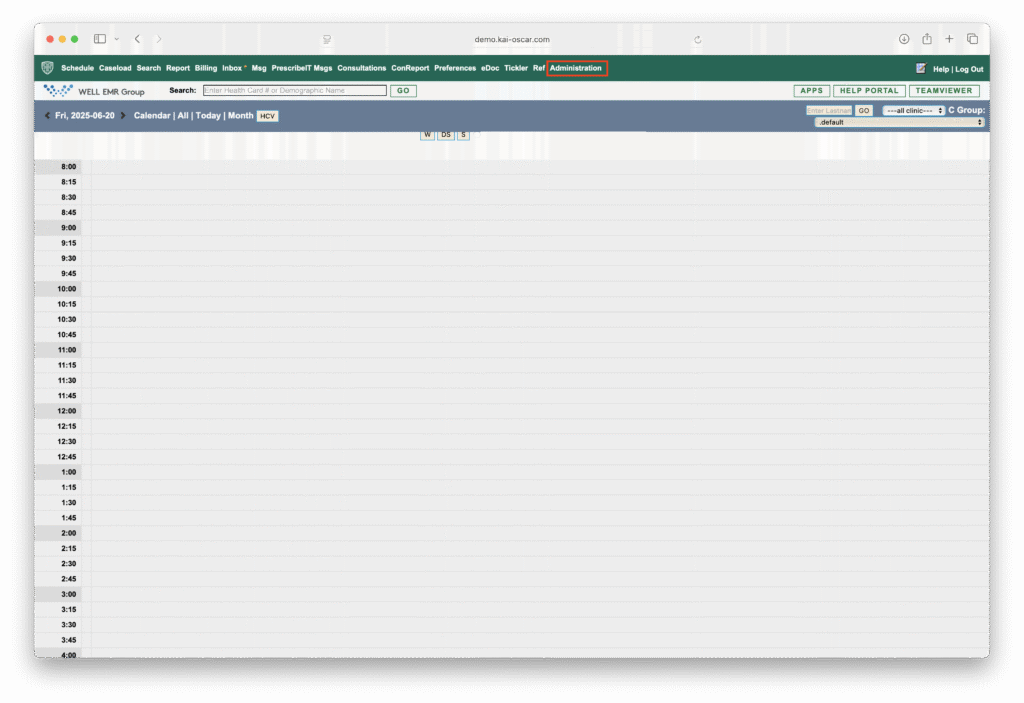
2. Under Billing, select MCEDT Mailbox.
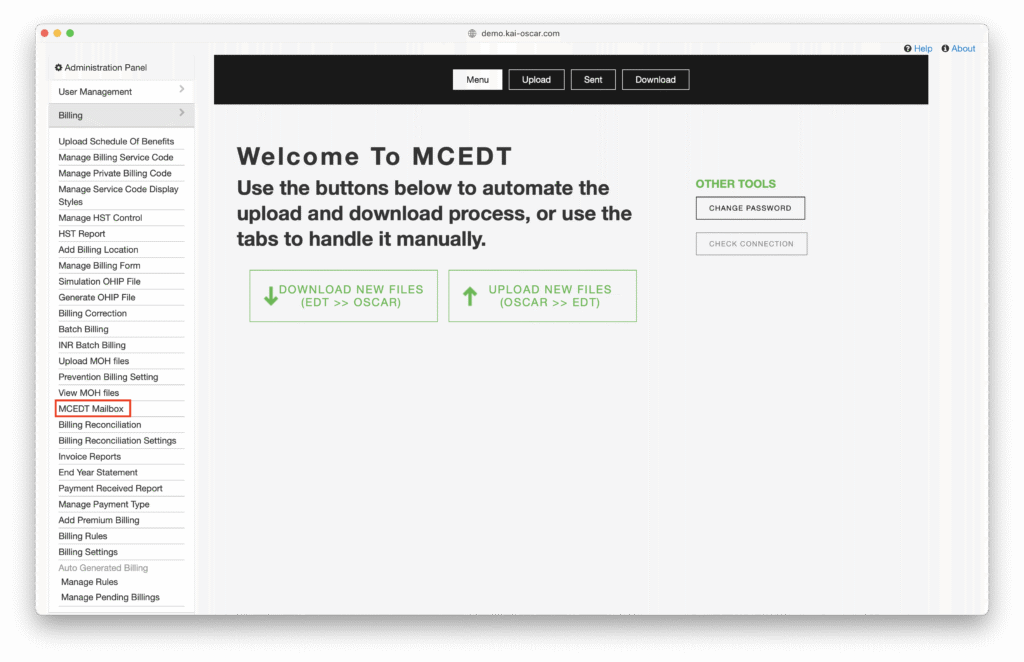
3. Select Download New Files.
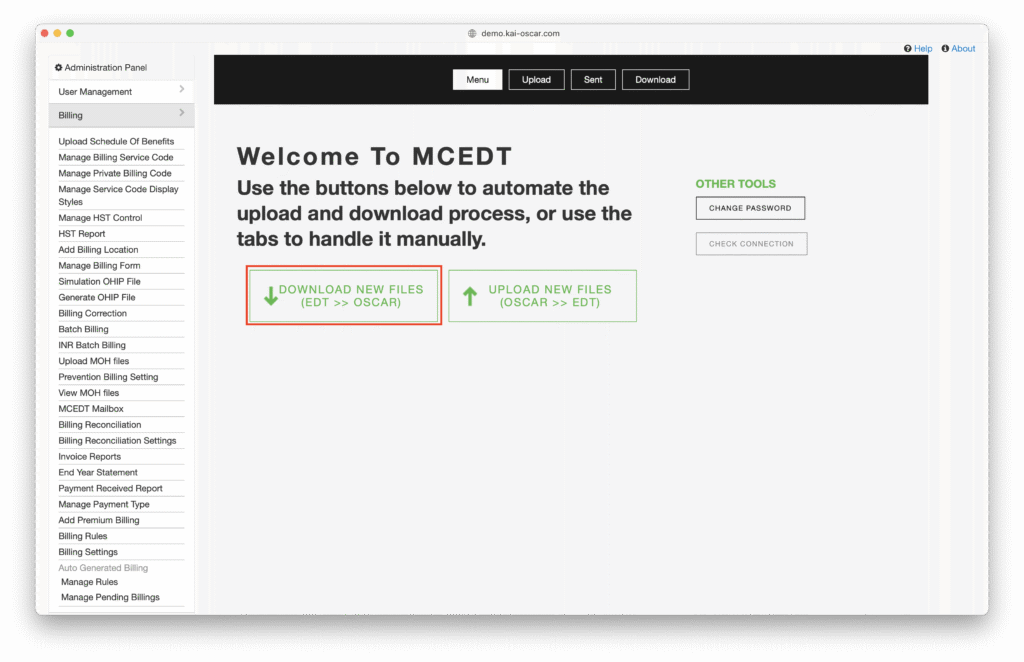
4. Then under Billing, navigate to View MOH files to view your files.
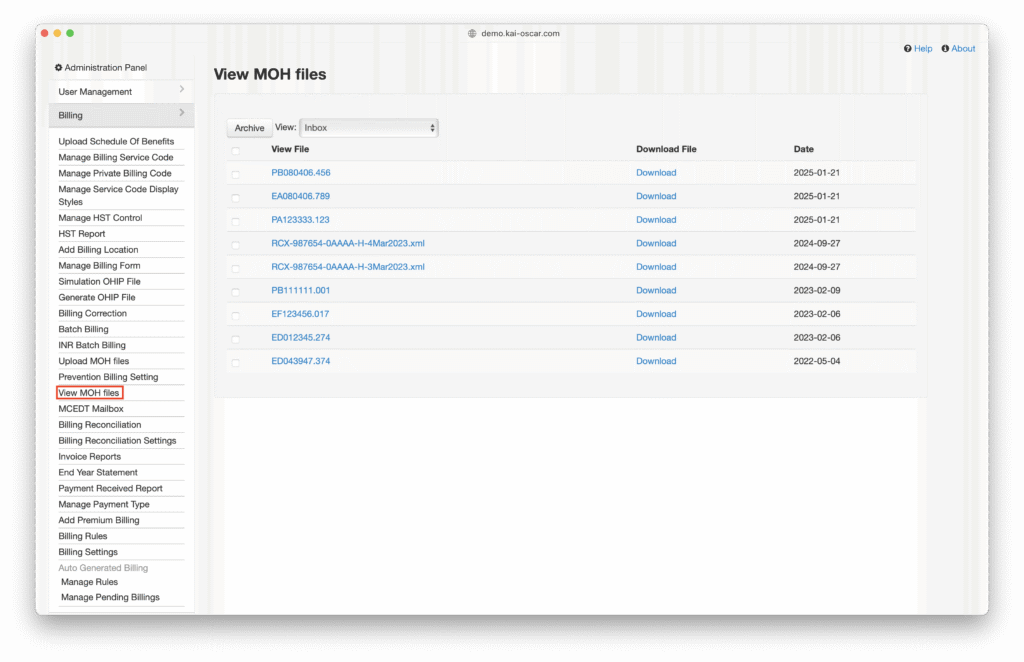
Key reports include:
- Remittance Advice (RA): A full breakdown of paid, rejected and adjusted claims.
- Error Report: Identifies claims that need to be corrected and resubmitted.
- Outside Use Report: Shows rostered patients who are receiving care outside your group – which may affect your Access Bonus.
- Roster Confirmation Program (RCP) Report: Verifies which patients are officially rostered to your practice (after submitting the Q200 code).
How to identify these files in OSCAR Pro:
- RA files begin with the letter “P”
- Error Reports begin with “E”
- RCP Reports are labeled with “RCP”
- Outside Use Reports start with the letter “L”
Reviewing these regularly helps you monitor FHO performance, stay compliant and ensure you’re capturing all eligible payments.
Patient Rostering and Capitation Basics
To receive monthly capitation payments, your patients must be formally enrolled in your practice. Capitation is the fixed monthly payment you receive per rostered patient – regardless of how often they visit. It’s a key component of the FHO model and supports proactive, ongoing care.
How to Enroll a New Patient in OSCAR Pro
First, you will need to add a new patient to your roster. If they are already a patient in your EMR, please proceed to Step 4.
1. Go to the Search Panel.
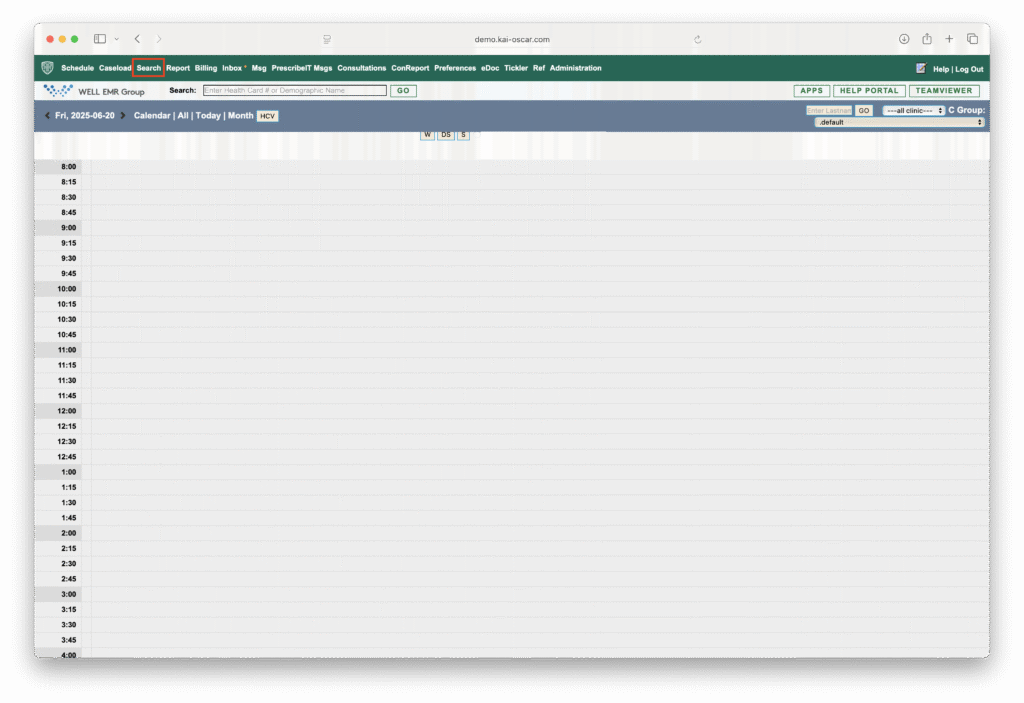
2. Click Create Demographic.
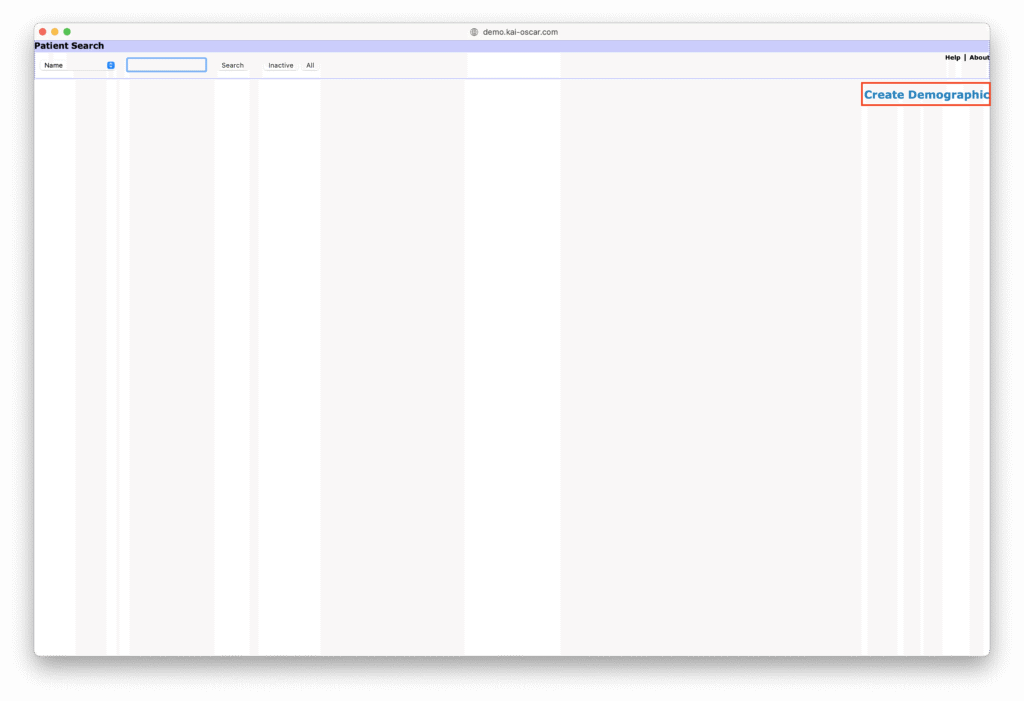
3. Enter all relevant patient information, including a valid and up-to-date health care number. For more information on how to validate an Ontario health card, read our knowledge base article here.
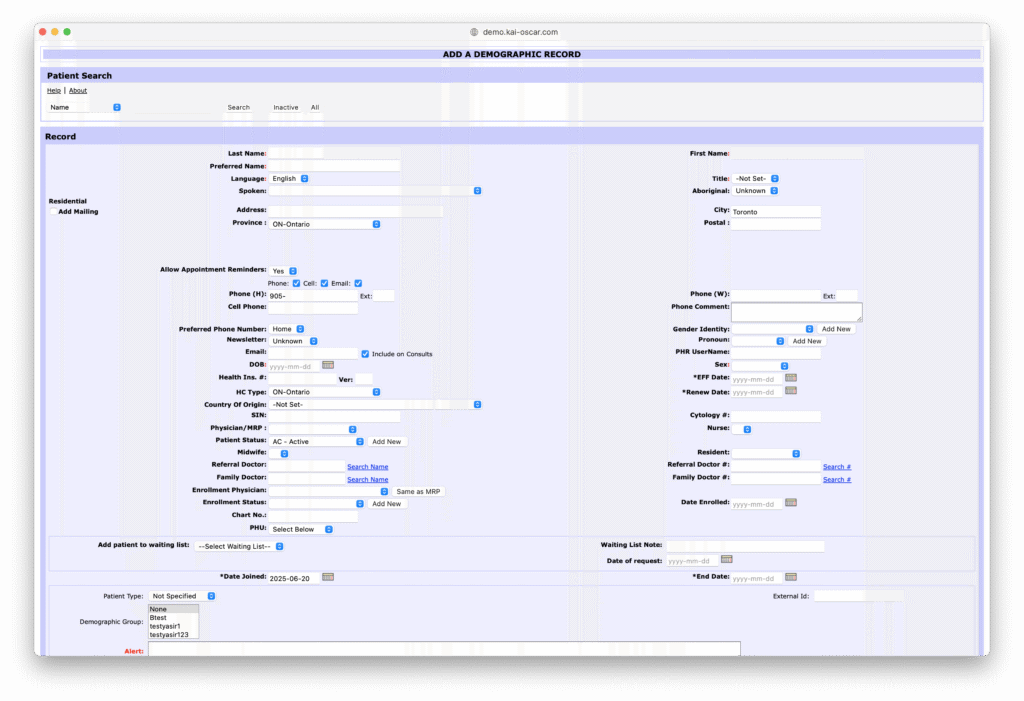
4. In order to enroll your patient, you must have the patient sign the MOH enrollment form (Form 0265). A paper version is available from the Ministry, and some clinics use an electronic version via OceanMD.
5. After the form is signed, navigate to the Billing page for your patient.
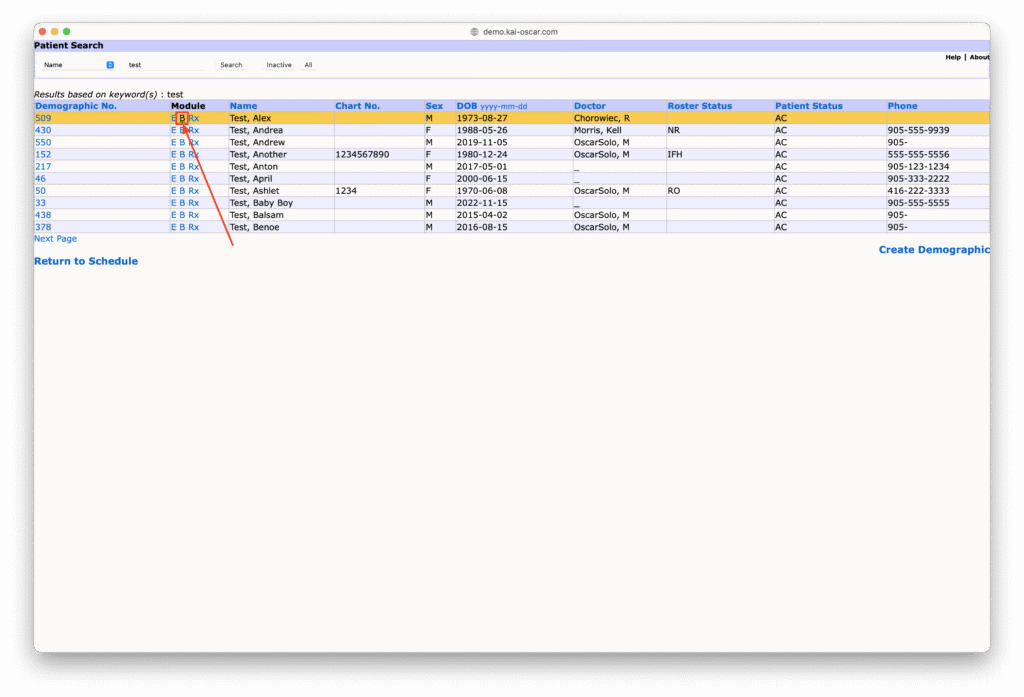
6. Submit the Q200 billing code to officially enroll the patient.
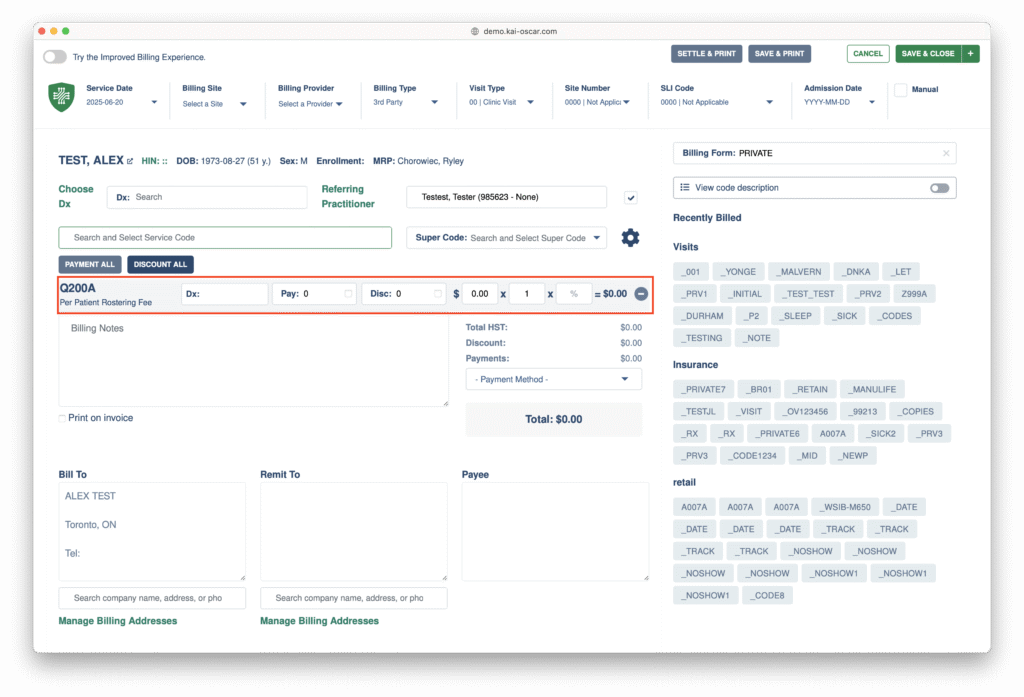
Note on Q200 Code Processing:
- Q200 submissions can take about a month to process depending when you have submitted your Q200 during the month.
- If the MOH cut-off is July 18 and you submit the code before the date (e.g. July 16), it will appear in the August RA, and you’ll start receiving capitation.
- If submitted after the cut-off (e.g., July 29), it won’t be reflected until the September RA.
- Claims may be rejected if the Q200 hasn’t been processed yet. You can verify the patient’s status in the RCP report, and resubmit rejected claims as needed.
Submitting the Preventive Care Bonus
Eligible FHO physicians can receive annual bonuses for meeting preventive care targets. To submit the preventive care bonus in OSCAR Pro:
1. Create a dummy patient – This is just like creating a regular patient, but with no demographic details. Use a placeholder name like “TEST”. If you’ve already created one, you can find it using the search bar. While the patient doesn’t need full demographic details, you must enter a date of birth and sex — any random values will do, as this isn’t tied to a real patient.
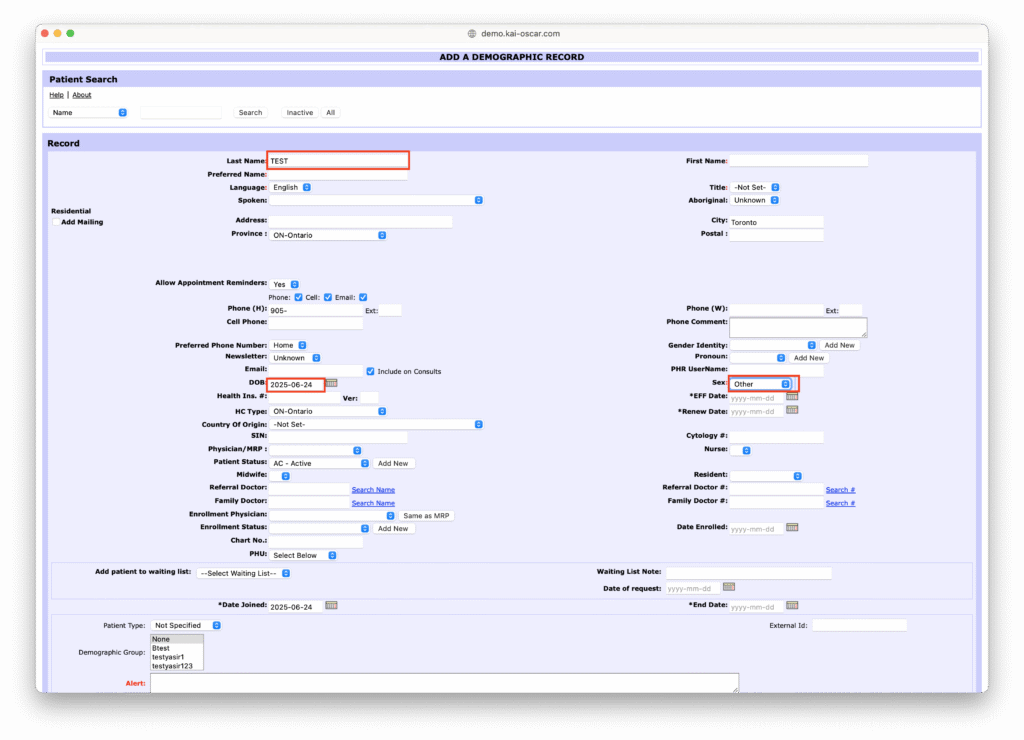
2. Open the patient’s billing screen.
3. Bill the preventive care codes – For example, use Q100A (one of the codes FHO physicians can claim for the Preventive Care Bonus)
- Set the units to 1
- Leave the value at $0
- Set the service date to March 31 of the current fiscal year
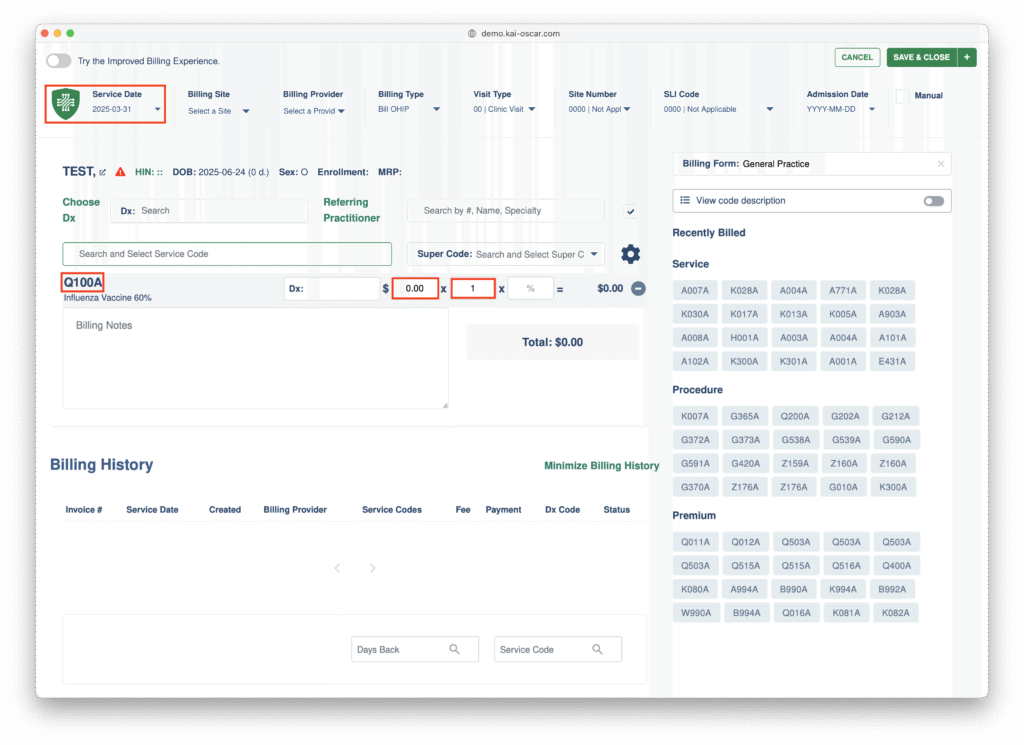
4. Create and submit the claim as you normally would.
Additional FHO Resources from the OSCAR Pro Support Portal
The OSCAR Pro Support Portal is a valuable source of guides and documentation to support your FHO workflows. Some recommended articles include:
- How To Simulate and Generate an OHIP Claim File for Submission: Catch errors before submission with a simulated preview of your claim file.
- How To Complete OHIP Error Corrections: Step-by-step instructions for reviewing and fixing claim issues.
- How To Complete Billing Reconciliation With the RA: Learn how to reconcile your claims against the Remittance Advice to ensure accuracy.
- Outside Use: Understand which patients are seeking care outside your FHO.
The FHO model brings many opportunities — and with the right tools, navigating its administrative side doesn’t have to be complicated. OSCAR Pro helps streamline your processes so you can focus on what matters most: delivering excellent care to your patients.
Need help or have questions?
Contact us at help@oscarpro.ca for more information.